Why is Snapchat showing the wrong location of your friend?
Is your friend’s Snapchat location showing him in Do you prefer Dubai or the middle of the ocean? Does your other contacts appear in weird remote location away from their actual location? To put it mildly, it sounds strange and suspicious.
Do your family, friends, and close associates worry about you because your Snapchat location shows you in various locations? Since many people use Snapchat’s location services to find out in real time where friends and family are, this is cause for concern.
If you are experiencing this issue, do not worry; we will examine it in detail in this article. To know how accurate Snapchat’s location services are and why it show you or your friends in different inaccurate places, continue reading to know more.
Table of Contents
Who Can See My Snapchat Location?
Your friends can see your current location by using the Snapchat map feature. Anyone can check out your location to see where you are from or where you are located.
Based on your active status, Snap can determine where you are on the map. In other words, if you were last active in California three hours ago and have since moved to Florida, Snap Map will only display California’s location. Until you are once again active on Snapchat, it won’t update.
The same applies to the privacy settings for Snapchat’s location sharing feature. Not every friend on your list will always see it. According to your requirements, you can update the location and impose a restriction.
On Snapchat, who can now see your location?
Only Me (Ghost Mode)
Snapchat allows you to hide your location from other users if you want to remain anonymous or private. You can activate the “Ghost Mode” feature, which will merely conceal your location from your friends. This makes your precise location on Snap Map visible only to you. Furthermore, you are completely in charge of whether or not to share your location.
My Friends
Only the people on your friend list can access your location if you have your Snapchat location privacy set to only “My Friends.” People who are not your friends cannot see your precise location or the residence where you reside. If you’re planning a party or event and want to invite your Snapchat friends, this is the best option.
Selected Friends
In addition to your friends, you can pick particular friends who can only see your location and share it. It implies that you can prevent friends from finding your location on Snap Map without your consent. In this manner, your location is only visible to the friends you choose.
How Precise Is The Location On Snapchat?
For most parts, Snapchat’s location is pretty accurate. Results can be fairly accurate if the location is well-traveled, has a strong GPS signal, and is connected wirelessly. It will give location data on the user’s current location and the last place they were when using the app. However, since locations are not updated in real-time, users are advised to treat live location status with caution.
That means location of user are based off of their frequency of usage of the app. Users’ locations are not monitored as they move around and are only updated when they use the Snapchat app. Users’ locations might not even be displayed or updated on the app if they turn off their mobile network or do not access it for more than 8 hours.
Locations are sometimes approximated when users are in an area that hasn’t been properly mapped out or isn’t very busy. Here user’s location can be sometimes paired with other users as well as the services take a guess.
Therefore, we can conclude that Snapchat’s location-based services are generally accurate, but they are also dependent on factors like user habits, internet connectivity, GPS settings, etc.
Why Is Snapchat Showing The Wrong Location Of My Friend?
Because Snapchat uses your friend’s most recent location, it may be showing the incorrect location of your friend because they haven’t opened the app in a while. A location-changing app may also be being used by your friend.
Snapchat first launched it’s location services back in 2017. The feature allows users to see their friends on a map that is updated in real time whenever the app is open. Friends of users can now see where there friends are on a large accurate map through the help of GPS tracking and location.
However, sometimes the locations display users who are out of place and do not accurately reflect their positions.
We must comprehend Snapchat’s location-based services in order to better comprehend this situation.
Location Of The Most Recent Snapchat
Users have to understand that Snapchat’s location services activates only when users open their apps.
Accordingly, a user’s live location is only broadcast when they open the Snapchat app.
As a result, it’s not necessary for the user to be where Snapchat claims they are. The location shown on the app is just the place where the user opened the app last.
This means that if a user opened Snapchat at a specific location three hours ago and hasn’t opened it since, the location will continue to show to other users as the same old location.
This may lead users to believe that the user is still in that specific location, which can be confusing for them.
Outdated Location Of Users Being Displayed
A friend’s live location is updated on a map when they open their Snapchat app.
The location of the user then stays on the map for the next 8 hours. Users’ previous location is displayed for up to 8 hours if they don’t open their app in that time. This can cause Snapchat to show outdated location info of friends.
However, Snapchat asserts that after eight hours, no user location information is retained.
That means that after broadcasting location for 8 hours, Snapchat deletes all traces of user location from its servers.
Friends Using A Location-Changing App
There are certain apps on the internet that allow users to alter their GPS location.
With the help of this app, users can share their location with anyone, anywhere in the world.
While most android users can straight up download a GPS spoofing app on their phone, iPhone users can also change location by hooking their phone up to a PC.
You can simulate movement in your area by using some of the more potent GPS spoofing tools.
Because of this type of app, which is simple to download and use, your friends may appear to be somewhere they are not.
How To Correct The Incorrect Snapchat Location On An Android Or Iphone?
A fun and useful feature of the well-known social media app is the Snapchat Map. We are aware of how annoying it can be when you and your friends accidentally display the incorrect location.
The good news is that this “Snapchat map wrong location” problem is easily fixable. Only the techniques listed below need to be used. Check them out!
Restart The Snapchat App
Apps frequently have bugs, which can occasionally cause the app to crash in particular settings. For instance, it is advised to restart Snapchat on your Android or iOS device if the Snap map isn’t loading for you. Most of the time, this technique is effective. Check out the following solution if not.
Enable Location Feature From Settings
It is pretty obvious that the “wrong Snapchat location” error will appear and annoy you if for some reason Location Services (iOS) or Location (Android) are disabled on your device.
Therefore, you check that the phone or tablet’s GPS is functional. Here is how:
For Android:
- Tap Location under the Settings menu.
- Find the Location Access option now, and enable it.
- That’s it!
For iOS:
- Navigate to Settings on your iPhone and select Privacy.
- Go there and choose Location Services.
- Tap Location Services once more to activate the feature.
- The location feature of Snapchat will function once more!
Give Snapchat Location Permission
Snapchat is a very well-liked and entertaining app, but you won’t be able to use it to its full potential if your phone isn’t configured properly. To ensure that the location accuracy of this app is not compromised, make sure that your location permissions and mobile data access are both enabled.
To enable the Snapchat permissions, follow these instructions for iOS and Android:
For iOS:
- Navigate to Settings and select Snapchat.
- Go to the “Allow Snapchat To Access” section now, and then choose Location.
- Just grant the social app access to your location.
For Android:
- Open Apps in the Android Settings menu.
- Tap on App Permissions after choosing Snapchat.
- Go to the “Location Access For This App” section by choosing Location there.
- To resolve the incorrect Snapchat location issue, you can enable the “Allow all the time” or “Allow only while using the app” options.
Delete The App And Reinstall It
The issue is most likely being caused by a Snapchat app bug if none of the aforementioned methods work. In this situation, we advise removing the application from the device and installing it again.
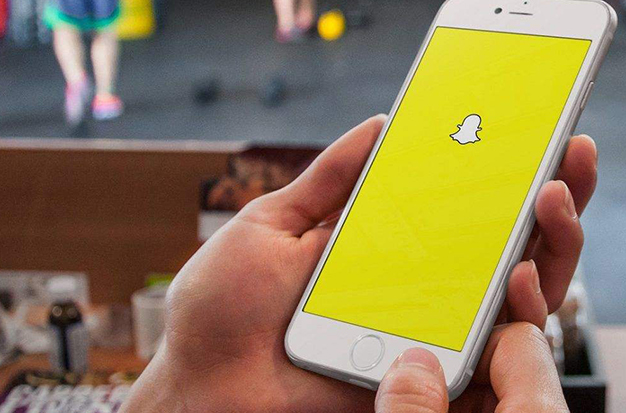
How Can I Update My Location On The Snapchat Map?
You can quickly change the location on your Snapchat to suit your needs. You can only share your location with friends, with friends you can expect, or with just yourself, according to this. Your decision to share your location with someone is completely up to you.
Additionally, you can disable the “request location” option on your account so that nobody can inquire about your location.
Therefore, to update your Snapchat location settings on Android and iPhone, simply follow the steps below.
Step 1: Open Snapchat App
Launch the Snapchat app on your iOS or Android device first. Use your login information to access your account after that.
Step 2: Go To Your Profile Section
Now, tap on your profile “Avatar” which is located in the upper left corner of the screen.
Step 3: Tap On Settings Gear Icon
Once you access your Snapchat account profile then simply tap on the “Settings Gear” icon from the upper right corner.
Step 4: Tap On See My Location Option
You are currently in the Snapchat settings section. So scroll down and select the “See My Location” option.
Step 5: Change Your Location Settings
Your location can now be hidden or made visible to a select group of your friends. To do so,
To hide location: Activate the “Ghost Mode” option.
With friends only, share your location: Once the ghost mode has been disabled, choose “My Friends.”
Using Limited Friends only, share your location: Choose the “My Friends, Except” radio button..’ option after disabling ghost mode.
A location request can be disabled by: Remove the checkbox next to “Allow friends to Request My Location.”
Step 6: Refresh Snapchat App
Refresh the app to save changes after making changes to your Snapchat location or map settings.
How Frequently Does Snapchat Update Where You Are?
Depending on your online status, Snapchat may from time to time update your location. When you are engaged, it will begin to continuously track your location and provide data in real-time. It will stop tracking your location and display the last active location if you go to the gym and then go offline.
As a result, as soon as you go online, your location will adjust to reflect where you are.
How Can I Change My Location On Snapchat?
If you don’t want Snapchat to track your location, you can either turn off location tracking using “Ghost Mode” or switch to a different location. Your location will be used by Snapchat for its filters, advertisements, and other purposes.
You will therefore discover how to change your Snapchat location for the better in this section. You must use third-party apps to spoof your location because there is no built-in feature to do so.
Change Your Snapchat Location On Iphone
When using Snapchat on an iPhone, it can be a little challenging to use a fake location. You must use a third-party app’s trial version because the App Store lacks any reliable apps.
Here, you must download the “iTools” app to your device and launch a free trial. After the trial period is over, a single-user license costs $30.95.
Change Your Snapchat Location On Android
As I previously mentioned, in order to change your location on Snapchat, a third-party application must be used. Online, there are a lot of apps to choose from, but finding a reliable one can be challenging. Therefore, I suggest using the “Fake GPS Location” app to use fictitious locations on Snapchat.
Activate the app after downloading it to your device. Leave the rest after that, then launch the Snapchat app. But for it to function, Snapchat must be running concurrently with the fake GPS app.
How To Use Snapchat To Hide My Location?
You can easily hide your location if someone is constantly asking for your location or tracking you on Snapchat. For everyone to be unaware of your Snapchat location, you must use the “Ghost Mode” feature.
So, follow these instructions to use Snapchat’s Ghost mode or hide your location.
Step 1: Launch Snapchat App
Open Snapchat on your iPhone or Android first, then log into your account.
Step 2: Tap On Your Avatar Icon
After accessing your account then simply tap on your “Profile icon” from the upper left side of the screen.
Step 3: Go To Your Settings
Now, you have to tap on the “Settings Gear” icon that is located on the upper right side.
Step 4: Tap On See My Location
Next, scroll down and tap on the “See My Location” option to access your Settings for Snapchat’s location.
Step 5: Turn On Ghost Mode
Here, toggle on the “Ghost Mode” feature that will simply hide your location permanently.
How Do You Lie About Where You Are On Snapchat?
Like I previously mentioned, you can lie about where you are on Snapchat so that your friend will never discover your true location. Although I am aware that you shouldn’t do this in a relationship, it occasionally works.
In order to fake your Snapchat location on an iPhone or an Android device, simply follow the steps below.
Step 1: Download Imyfone Anyto App On Pc
First of all, download the ‘iMyFone AnyTo” app on your laptop.
Step 2: Install The App
After downloading, install the app, and it will successfully launch.
Step 3: Connect Your Device To Pc
Now join your phone to your laptop using a USB cable.
Step 4: Select Teleport Mode
Now, choose the “Teleport Mode” from the upper right corner of the screen.
Step 5: Choose A Location
Then, enter the address of the location you want to fake in your Snapchat location.
Step 6: Click On Move Button
After selecting a fake location then simply click on the “Move” button. All of your device’s location-dependent apps, including Snapchat, will now fully switch to your fictitious location.
Conclusion
Snapchat is a fantastic app that allows users to interact with one another by sending quick, entertaining images and videos.
The app’s main selling point is probably its location service.
However, because of its accuracy, it has occasionally been known to cause a lot of confusion.
This article is the result of our efforts to investigate the issue further and determine the precision of Snapchat’s location services.
Users should have found this article to be helpful and that any questions they had during reading have been answered.

