Do you realize that granting someone remote access to your phone is akin to giving them control over the other half of your life? Please allow me to explain. Most of us use our smartphones to manage virtually every aspect of our lives, including our jobs, relationships, and daily activities. As soon as the bad guys can remotely access your phone, you are vulnerable to their hands. You don’t have to panic, though, because we’re about to show you how to stop someone from accessing your phone remotely. Relax.
Table of Contents
How to Stop Someone from Accessing Your Phone Remotely?
It’s likely that some people are trying very hard to bring you down, especially if you’re well-known or have some social connections. Once they get access to your devices and your data are in their hands, they can do anything with it to tarnish your image. Maybe not that; they might use your sensitive data to blackmail you or do all sorts of ridiculous things with it.
Here’s how to prevent someone from remotely accessing your phone if you’re concerned about privacy and wonder if your phone has been hacked or has access to your personal information.
Sign Out Your Google Account from Unrecognized Devices
The first thing to do when you realize someone is accessing your Android device remotely is to secure your Google account. And by now, you’re probably aware that anyone with access to your Google account can virtually access everything on your phone. Talk about your Gmail, Calendar, Photos, Drive files, Notes, and almost everything else, including your previously saved passwords and browsing histories, etc.
However, one way to deal with that is to confirm that your account is logged in on another unrecognized device, then secure it.
- Open Settings on your phone
- Select Google
- Tap Manage your Google Account
- Go to the Security tab
- Scroll down to Your devices
- Tap Manage devices.
- You’ll then see a list of the devices to which your account is currently signed in.
- Click on any strange devices you come across.
- Select “Don’t recognize this device” to sign out from there and secure your account straightaway. Usually, all you need to do is change your passwords.
Please take note that if you have more than one Google account on your device, you must check each one separately for the same problem.
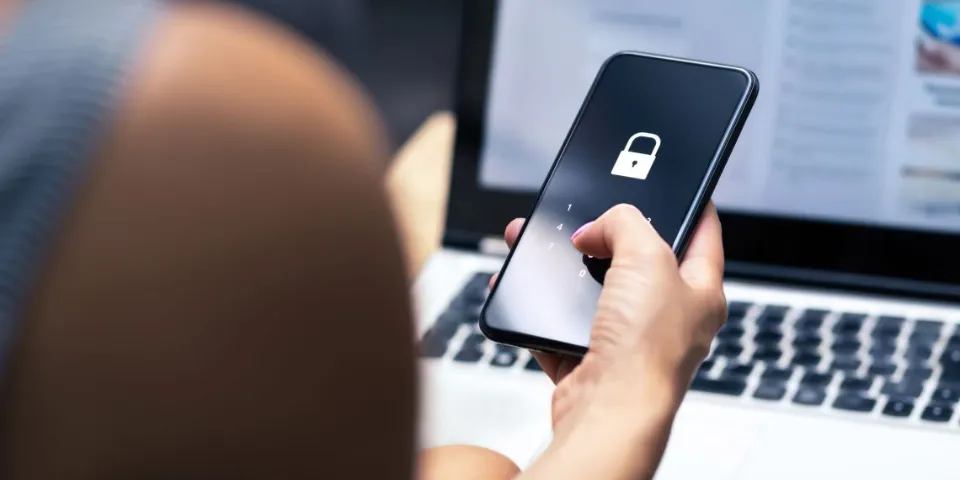
Change Your Passwords ASAP.
Now, if you believe someone is remotely accessing your social media accounts or phone but not from your Google account, you should immediately change your passwords.
Change the password, pin, or pattern on your phone’s lock screen first.
You can then proceed to your social media accounts on sites like Facebook, Twitter, Instagram, and others after that. Use a secure password that you don’t use on any other platforms, and keep it in mind.
Get Rid of Suspicious Apps.
Beyond your Google account and social media accounts, another way scammers and hackers can tap your data is by tricking you to install spyware on your phone. And by “tricking you,” the app could be anything on your phone outside of the Google Play Store.
Scammers now insert spy codes into some “hacked” apps to steal your data. Remove them right away from your device if you recognize any of them.
Here’s how to stop someone from accessing your phone remotely by removing their spy software:
- Open your Android phone Settings
- Go to the Apps & Notifications
- Tap See all apps or Manage apps.
- You’ll see a list of the apps that are currently installed on your phone. Check them for any that you don’t recall installing or that you didn’t install from the Play Store (they might contain spy codes).
- If found, click on the suspicious app, then tap the Uninstall button to remove it.
- Repeat the same for all other third-party apps till you get rid of them all
Some nefarious Android applications go above and beyond to acquire admin privileges in order to prevent you from uninstalling them. If you have trouble removing a suspicious app from your phone, use these instructions to disable its administrator rights first.
- Open the Settings
- Click on Location and security.
- Tap Device admin apps.
- Then, disable the app you’re suspicious of.
- Now the app may be safely uninstalled.

Disable Call Forwarding
Another means someone might be spying on your cell phone is by forwarding your calls and text messages. Once they do that, all of your phone calls will reach them before they reach you.
Factory Reset Your Phone.
After completing the aforementioned steps, reset your phone if you notice any indication that someone is still in remote control of it. Any tracking codes or installed apps will be deleted if you do that.
However, before wiping your phone, you should back up your Android device because you will lose all of your data. Once that’s solved, follow these steps to factory reset your mobile phone:
- Launch the Settings
- Search for Factory reset
- Select Erase all data (factory reset)
- Tap on ERASE ALL DATA, then confirm your phone security.
- Once again, tap ERASE ALL DATAto start the wiping process.
Before your device resets and restarts, some time will pass. Once it does, you can restore your backed-up data and keep enjoying your phone.
How to Tell If Your Device is Being Remotely Accessed?
Someone who remotely accesses your device leaves digital traces. These can be reverse engineered to identify the threat’s origin.
- Check to see if there are any unknown applications running in the background on your device.
- The temperature of your device will rise noticeably, and the battery life will decrease. These are frequently signs that a remote access is being made to your Android device.
- While on calls, pay attention to any strange sounds or voices. These could mean that calls you make are being listened to and recorded.
- Watch out for more pop-up advertisements and service messages.
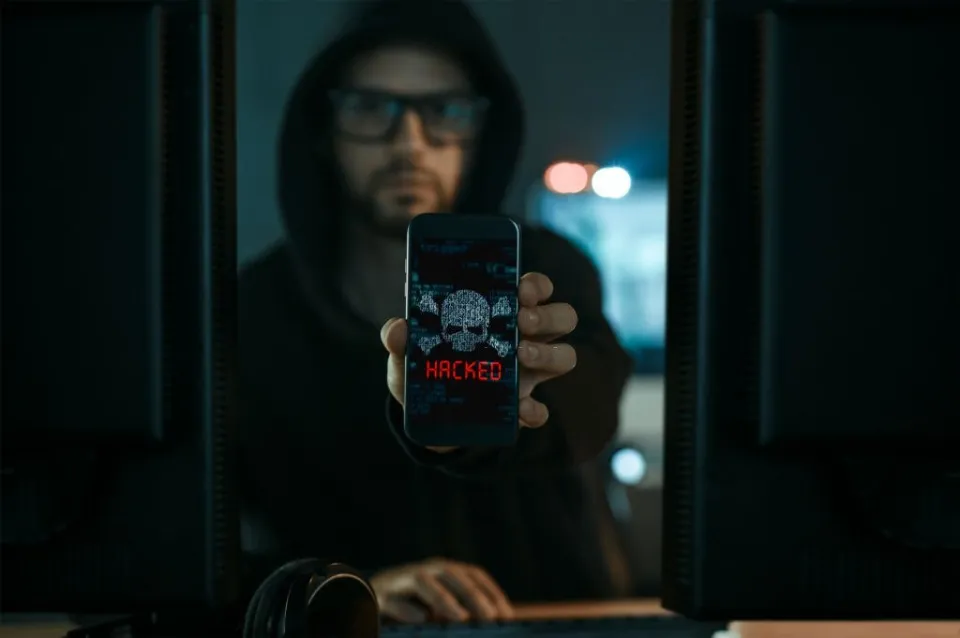
Is My Phone Being Accessed Remotely?
Your phone may start acting in ways you’ve never noticed if someone is possibly accessing it remotely. Here are some possible signs:
- The phone is warm even when not using it
- Battery drains much faster than before
- Apps appearing you didn’t install (and weren’t there before)
- New accounts you didn’t create are present
How to Prevent Hackers from Getting into Your Phone
You can take a few precautions to keep hackers from accessing your smartphone and any personal data that may be there. Here’s what you can do:
- Lock your smartphone.Make a secure password to use when locking the screen of your device. If your phone also has such features as Touch ID or Face ID, then set it up as well.
- Mobile data and Wi-Fi should only be activated when absolutely necessary.Thus, malicious software won’t be able to access your data.
- In crowded areas, turn off your hotspot.When your device is turned on, it’s simpler for hackers to gain access to it. And if you’re using this feature, be sure to set a strong password.
- Check the list of installed apps on your smartphone from time to time.Install any suspicious apps right away if you find any.
- Never open links that seem off.Think twice before clicking a link in a strange text message your friend sent telling you to visit a random website. Malware might be covered up.
- Check to see if your device and the apps you have installed are up to date.
- Your phone should not be jailbroken.This can increase the chances of your smartphone getting hacked later on.
- Use two-factor authentication. Your apps will have an additional layer of security to guarantee that only you can access them.
Installing an antivirus program is always a wise choice, of course. Your iPhone or Android device can be protected from hackers even more by using it and keeping in mind the aforementioned advice.

FAQs
How Do I Set Up Two-factor Authorization on Facebook?
On the website, click the down arrow in the upper-right corner, and then go to Settings & Privacy > Settings > Security and Login and click Edit next to Use two-factor authentication. In the app, go to Menu > Settings & privacy > Settings > Password and security > Use two-factor authentication. To prevent someone from accessing your account, even if they know your password, you can use a program like Google Authenticator or get a code via SMS each time you log in.
How Do I Set Up Two-factor Authorization in Snapchat?
First, tap your profile image in the upper-left corner. Tap the Settings gear in the upper-right of the next screen. Select Two-Factor Authentication, and then choose whether to use an SMS code, a mobile app for authentication, or both.
Summary: How to Stop Someone from Accessing Your Phone Remotely?
It’s extremely likely that scammers or hackers will obtain your personal information. But don’t worry; you can stop it from happening if it hasn’t already, or you can prevent it from happening if it hasn’t. Whenever you perceive that someone is accessing your mobile phones remotely, try the things mentioned in this article to stay secure.
Please leave a comment if you have any questions. Don’t forget to share the post. Thank you for reading.

