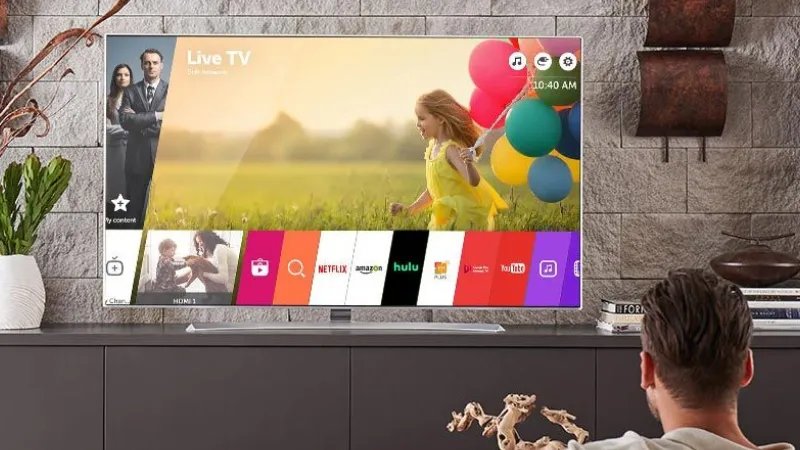To make navigation simpler or free up space on your LG TV storage, you might want to periodically delete any unused apps.
This article covers how to completely remove apps from your LG TV, we do also have a guide on how to close apps on LG TV.
Our quick guide will walk you through the process of deleting or removing apps from LG smart TVs.
Table of Contents
How to Delete Apps on LG Smart TVs
Have you gone overboard with adding apps to your LG smart TV or want to remove preloaded apps from your home screen? No problem. Removing apps from your smart TV is easy. You can download them again if necessary; it only takes a few seconds. Here is a guide for deleting apps from LG smart TVs.
- Press the Homebutton on your LG remote.
- You’ll see your Homescreen on your TV.
- When you see a pencil icon, use your remote to move to the right of the row of apps. Select it to enter Edit Mode.
- Using the left arrow on your remote, navigate to the app you want to uninstall and select it by pressing OKon your remote.
- Using the up arrow, navigate to the Xthat appears on top of the app, and then press OK to select it.
- If you choose to remove the app, a pop-up window will ask you to do so. Select Yes.
- Select Doneto exit Your app has been deleted from Edit Mode.
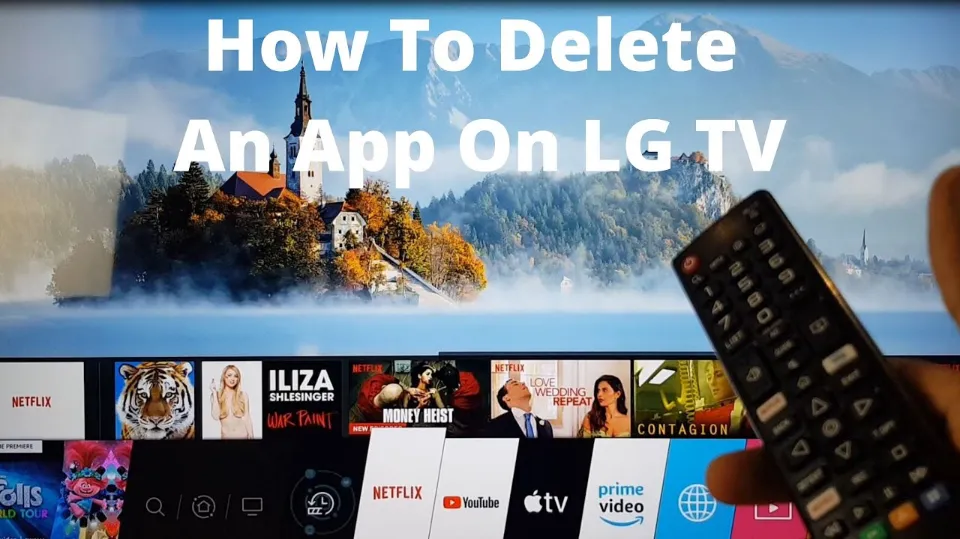
Turning on Intelligent Edit on Your LG TV
If you have one of the newest versions of webOS available on LG TVs that are just a few years old or so, you may find that you have an additional option: When selecting the white Editing icon from your app list, you may see a way to enable something called Intelligent Edit.
You won’t have to shuffle to the back of the menu to find the apps you use the most because Intelligent Edit will automatically reorder your apps so that they are in the front. If only that is bothering you, you can enable Intelligent Edit without deleting anything and it might solve the issue.
The only problem you might encounter is on a new LG TV, where Intelligent Edit will inform you that it lacks sufficient app usage history to reorder your apps in any specific order. But keep it in mind for when things start to get cluttered in the future.
Why Would I Want to Delete An App on My LG TV?
Let’s look more closely at the various reasons why people choose to remove apps from their LG TV.
You No Longer Use the App
If you find that you are no longer using the app, then you may opt to remove it completely from your LG TV.

You Need More Storage Space on Your LG Smart TV
Your LG TV uses resources and storage space for each and every app you install.
You might want to delete some less frequently used apps if you find that your TV is running low on storage.
Organization of Your Apps
Your LG TV web OS may begin to appear crowded after you have downloaded a lot of apps.
Additionally, downloading too many apps makes it more challenging to navigate.
You might want to delete some apps from your LG TV to simplify your life if your home screen is cluttered or it takes you longer to find the app you want.
You Want to Increase the Performance of Your LG Smart TV
Do you have many apps installed? If so, they will almost certainly have a negative effect on how well your TV performs.
Your TV must provide more RAM and memory resources the more installed apps you have.
You might want to think about removing some of those older applications that you no longer use if your LG TV is sluggish and slow to respond.
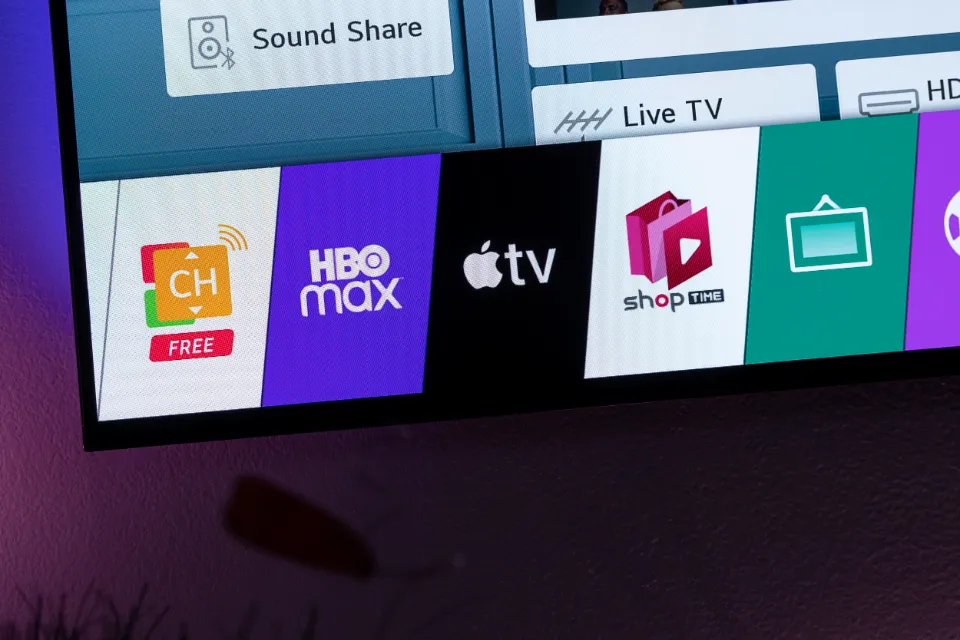
Conclusion
Using the aforementioned steps, removing apps from LG TVs is very simple. We sincerely hope that this article was helpful in assisting you in managing the applications on your LG Smart TV.