You can’t delete your order history, but there are ways to hide it from prying eyes. To keep your family from seeing your purchases and orders, use an Amazon Household Account. You can also use an Amazon Locker, change the delivery location, hide your browsing history, and archive your orders.
In order to prevent surprises from being revealed, this article explains workarounds for concealing Amazon orders and purchases from people who share the same account or computer. The computer version of Amazon.com is covered in the instructions.
Table of Contents
Can I Delete An Amazon.com Order?
The gist of the matter is that you cannot completely remove an order from your history. Right now, it’s impossible to completely remove an Amazon order from your purchase history. The only alternative is to “archive” an order, which is The method used by Amazon to enable you to conceal an order from your primary order history. Even when archived, the order will still remain in Amazon’s system (linked to your account), and it can be seen on your “Archived Orders” page through the desktop website version of Amazon.com.
Be aware that orders you’ve hidden may still be accessible if someone has access to your Amazon account and is aware of how archived orders function. This indicates that archiving is not a foolproof method of concealing the history of Amazon purchases. You would need to start using a new Amazon.com account and deactivate your old one in order to do that. Even if your account is deactivated, it’s possible (possibly even likely) that Amazon.com will always keep a record of everything you ever purchased from the website.
So here’s the moral of the story: Don’t make sensitive purchases on Amazon using your primary account or a shared account with others because those purchases will probably follow you for as long as you keep using that account.
How to Delete Your Amazon Order History and Hide Browsing Activity?
Turn Off Your Amazon Browsing History
Every time you browse products on Amazon, you’ve probably noticed that the website saves your browsing history and makes suggestions for additional products based on previous searches. In the event that you are the only user of your account, this might be useful. On the other hand, if you’ve been using a shared account and have been looking for a gift or other private purchase, your browsing history will reveal your identity to anyone who logs in.
Utilizing an incognito or private browser window is one of the easiest ways to conceal your browsing. In this manner, none of your activity will be recorded. However, if you’ve already amassed a long, questionable browsing history, there’s still a way to scrub your Amazon past clean:
- Launch Amazon and sign in to your account.
- Click on “Browsing History” in the top left of your screen.
- If you want to delete a specific item from your browsing history, click on “remove from view” underneath the product.
- Alternatively, you can clear the entire list by selecting the “Manage History” dropdown and click on “Remove everything from view.
- If you want Amazon to stop collecting your browsing activity, you can put the slider next to “Turn Browsing History on/off” into the “off” position.
Archive Amazon Orders to Hide Them
There is actually no way to completely erase your order history when it comes to hiding Amazon orders. Amazon will keep a record of everything you bought even if you disable your account. But you still have choices. If there’s a purchase you want hidden from your order history, you can archive it:
- Log into your account beginning at the Amazon home page.
- Click on “Orders” in the top right corner of the homepage.
- A chronological list of all your previous orders is displayed here. There are a few actions you can choose from to the left of each order. Click on “Archive Order” next to the product you want to hide.
- You’ll get a pop-up message asking you to confirm. Click on the yellow “Archive Order” button to remove that item from your orders list.
Keep in mind that you can only archive 100 orders, so be selective.
Again, these orders won’t be totally removed from your account ― they can still be viewed by visiting your account page and clicking on “archived orders” under “choices for ordering and shopping.” This will display a list of all of your previously archived orders in all their deplorable splendor. If you want to move an order back to the main list, simply click on “Unarchive Order” next to the product.
Delete Your Amazon Movies and Shows History
Although you might not give family and friends access to your Amazon Prime account to place orders, you might let them use it to stream videos. And there will likely be a time when you’d prefer your parents not know about your recent naughty movie night (or the fact that you binge-watched both seasons of “Murder in Paradise” over a single weekend).
Fortunately, there is a way to hide your Amazon Video activity:
- Start by visiting your Amazon Video viewing history.
- The items you’ve seen will be listed in order of when you last saw them. Next to the one you want removed, click the “Remove this from watched videos” link and voilà! It won’t be known to anyone.
- Another option is to check the “Don’t use for recommendations” box to the right, which will keep the video in your history but won’t use it to recommend similar titles.
Consider a Household Account
To help organize Amazon-account use across multiple people, you can sign up for a household account. For Prime members, this choice is cost-free.
You can add up to 10 users to a household account, each with their own separate lists, recommendations, and purchase histories. While activity can be hidden from teens and children, adults can still access each other’s profiles. Household accounts can contain the following profiles:
- 2 adults, at least 18 years old. Each adult receives their own Amazon account.
- Teens (ages 13–17) may have four profiles total. If their parents are Prime members, teens can use some Prime benefits, including the ability to shop independently and text their parents to ask for approval before making a purchase.
- up to four kid profiles (under the age of 12). Because child profiles can be modified, parents can choose what content their children can access, set usage restrictions, and more.
This means that anyone who knows your password can still sign in and view your orders. However, a household account might work if your main concern is keeping your kids’ Amazon experience separate from your own.
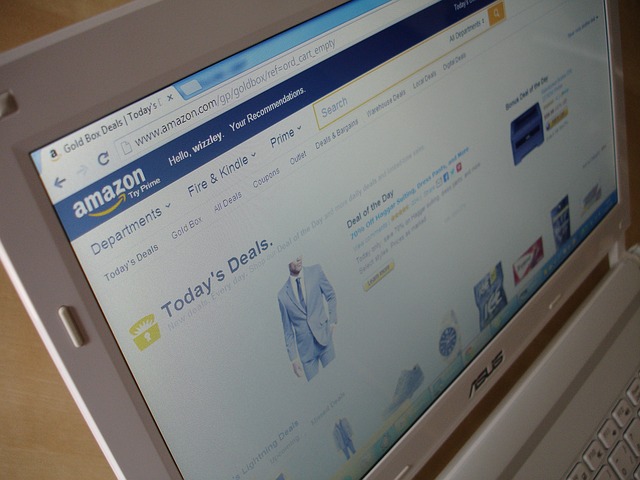
How to Clear Amazon Order History?
If you share your Amazon account with someone who is familiar with viewing archived orders, they will have no trouble accessing previous archived orders.
There is no point in keeping anything a secret as a result. Instead, you can decide to continue using a different Amazon account to buy delicate items.
Remember that even if you delete your account, your Amazon purchase history will still exist.
Before deciding to delete order history, keep the following in mind:
- You may use only a web browser to erase order history on Amazon website
- Only 500 items from your order history can be archived
FAQs
How Do I Cancel An Amazon Order?
If you want to cancel an Amazon order, log in to Amazon, go to your Your Orders, select the order, then select Return > Cancel items.
How Do I Download My Amazon Order History?
Go to the Amazon History Reports page and log into your account if prompted to generate reports. You can learn more about your orders and spending if you have an Amazon Business account.
How Do I Delete My Amazon Search History?
Go to your Amazon browsing history and select Remove from view below each item you’d like to remove, or go to Manage history > Remove all items from view.
The Bottom Line
You have the choice to check your Amazon order history if you’re a customer. It is a fantastic way to keep track of your purchases.
To delete Amazon order purchase history, however, may become necessary at some point.
Remember, even though you can’t completely remove your Amazon order history from the default order history view, you can always choose to archive purchases, make a second account, hide your browser history, change the delivery address, or create a Household account.

