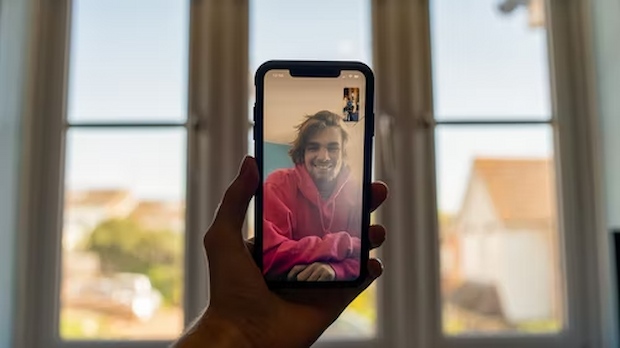When we can’t be face to face with our loved ones, video calling has become more and more popular over the past few years. It’s undoubtedly a good way to stay in touch. Every Apple product, including your favorite iPhone, iPad, and Mac, includes the FaceTime video calling app by Apple. As long as you have Wi-Fi or a cellular data connection, you’re just a few taps away from seeing and connecting with your favorite people. Here’s how to make a FaceTime call on a mobile device and computer
Table of Contents
What Is Facetime?
Facetime is a top-rated videotelephony app. Facetime was exclusively developed and launched by Apple Inc. For gadgets running iOS 4 and later, it is accessible. Additionally, it works with Mac computers running OS X 10.6.6 and later. In addition, Facetime provides the audio-only option, which is usable with iOS 7 and later.
All iOS and Mac devices come with free access to Facetime. The download and use of the Facetime app are free for users.
Using Facetime On iPhone, Ipad, IPod Touch
You’ll need the person’s phone number or email address in order to FaceTime them from your iOS device. Additionally, keep in mind that they require a compatible Apple device with FaceTime enabled.
You currently have a few choices:
1. Say, “Hey, Siri, FaceTime [name of person].”
2. Tap to open the FaceTime app, tap the plus sign and type the person’s phone number or email address. Choose either an audio call, which is the phone icon, or video call, the video camera icon.
You can start typing a name and it will appear if you have the person’s phone number or email address saved in your contacts. When you see the name, tap it.
3. Or start a FaceTime video call from your iPhone during a regular phone call. While chatting, tap the FaceTime icon in the phone app to switch immediately to FaceTime.
If you make a video call that’s unanswered or declined, you can click message to send the person an iMessage.
How many simultaneous video callers can you have on FaceTime at once? Wow, what a party line!
Group FaceTime is the name of it. iOS 12.1.4 or later is required to use it.
By tapping the plus sign and entering the name or phone number of a new participant, you can make a FaceTime call with more people. To add even more, repeat the process.
Make A Facetime Call On A Mac
A FaceTime call can be made using a Mac laptop just as easily as it can be done on an iOS device.
Remember that you must sign in using your Apple ID and enable FaceTime, which is only necessary once.
To call someone on FaceTime:
1. Say, “Hey, Siri, FaceTime [name of person].”
2. Click to open the Enter the call recipient’s email address or phone number in the FaceTime app’s top-right field. You might need to press Return.
3. Enter the person’s name if you have a card for the person in the Contacts app, just enter the person’s name. Now click the video camera button or the audio button, which looks like a phone. If your iPhone is close by, clicking the audio icon will let you choose between placing a FaceTime audio call or a regular phone call through your Mac.
If you make a video call that’s not answered or declined, you can click message to send the person an iMessage.
You’ll require macOS Mojave 10.14.3 or later to add additional users to your FaceTime chat. During a FaceTime call, tap the plus sign button and enter another name or number of someone you want to add. Repeat the process to include even more people (up to 31 total, including you).

Steps To Join Facetime On An Android Device Via Chrome
Since iOS 15 was released, owners of Android devices can join a Facetime call as well. To get started, all they require is a reliable internet connection and a web browser. Although there are many other browsers you can use to start Facetime, Apple recommends using Google Chrome.
In order to use the Facetime app on an Android device, you may need to take the following steps:
- An Apple user who is hosting the Facetime call might need to create a link before allowing an Android user to join. They can then use apps like Snapchat, WhatsApp, etc. to spread the link.
- When Android users get the link, they can open it in Chrome.
- The Android user can enter their name and proceed once the link has opened in the browser.
- The green “Join” button that appears as a floating Pop-up may be clicked after the user has entered their name in the window.
- The Apple user who started the meeting receives a notification when an Android user clicks the join button. To participate in the Facetime call, they must grant their request.
- After that, you can participate in the Facetime call without interruption or difficulty.
- The meeting will continue after the joining is finished, even if the Apple user closes the Facetime app on their device.
It’s exciting to see that an app that was previously only available for iOS and Mac users is now also available for Android users.
Steps To Join Facetime On A Windows Device Via Microsoft Edge
The steps to open a Facetime meeting on your devices are as follows for those who use a Windows PC:
- By making a link for the call, an Apple user will start the Facetime call.
- Then they will send the link to everyone who wants to join the Facetime meeting.
- On your Windows computer, look for and open the link. To open the Facetime app on your Windows device, choose between Google Chrome or Microsoft Edge.
- You will be prompted for your name after clicking the link. Once you’ve finished, you can select “Join” from the menu.
- To the person who started the Facetime call, this will send a notification. To take part in the Facetime call, they might have to grant you access.
- You might now be able to access Facetime through your Windows web browser after the permission is granted.
- If it’s not necessary, the person who requested the meeting can close the Facetime app on their phone while you can still join the Facetime call.
Conclusion
You can use Facetime on Android, iOS, and Windows devices in the ways that were just mentioned.
Facetime used to be a restricted app that could only be used by Apple users. With the release of iOS 15, users of Android and Windows devices can now take advantage of all the features provided by Facetime and participate in Facetime calls. Facetime’s use and popularity significantly increased as a result of this development.